gbaHD Universal Upcycle Shield DIY kit install guide
This guide will help you with the assembly of the gbaHD Universal Upcycle Shield. Be aware that this assembly is a rather difficult and requires a good amount of soldering experience.
Parts needed:
- gbaHD Universal Upcycle Shield Kit
- GBA or GBA SP donor board
- Spartan Edge Accelerator including supplied female header pins.
- Micro SD Card
Step 1
First remove the CPU, RAM and EMI Filters from your Donor board. We recommend using a GBA or GBA SP, that is completely broken to harvest the parts from. For the removal we recommend using a hot air desoldering tool. We set our heat gun to 350℃ and apply some flux. Using some fine pliers, you can put a bit of pressure on the chip, so it will lift itself as soon as the hot air melts the solder.


Step 2
Now flash the Spartan Edge Board according to the wiki https://github.com/gbaHD/GBAHD-Shield/wiki/Setup-Guide-Spartan-Edge-Acceelerator-Board#chrome-based-browser-setup
Add a jumper to the spartan edge and swap the power mode https://github.com/gbaHD/GBAHD-Shield/wiki/Setup-Guide-Spartan-Edge-Acceelerator-Board#preparing-the-spartan-edge-board
Setup your micro SD card https://github.com/gbaHD/GBAHD-Shield/wiki/Setup-Guide-Spartan-Edge-Acceelerator-Board#preparing-the-sd-card
Step 3
Solder the CPU onto the Upcycle CPU Carrier pcb. Make sure to use enough flux and verify that the pins are not bridged.
GBA


GBA SP


Step 4
Solder the ram onto the main pcb.
Short RAM

Long RAM

Step 5
Solder the emi filters onto the main pcb. There are 3 different versions of the filters, all are compatible.



Step 6
Solder in the link port.


Step 7
Solder in the cartridge port and micro switch. Make sure to align both parts before soldering them. After soldering both make sure that the switch can be easily triggered. If not, you can relieve some tension by applying some heat to the shield pad near the small chip.


Step 8
Plug in the carrier board into the main pcb. We recommend aligning the left connector first. There will be a click you can hear on plugin in the other two connectors. Make sure it is plugged in on all 3 connectors.

Step 9
Trim the SNES controller ports legs by 1.5-2mm, then solder in the SNES controller port and make sure it aligns as seen in the image. We recommend to apply the solder from the bottom side here.



Step 10
Solder the short 4 pin header to the power pcb. Make sure the shorter of both side is the one that gets solder applied too. Afterwards connect the female 4 pin header on top.

Step 11
Solder the pin headers (long 4 pin header) for the power pcb and mount it in. Push the power completely down on the pins and make sure the power pcb floats in an even distance from the main pcb. Only solder 1 pin just now.


Step 12
Solder the rest of the headers and put the matching female headers on top.


Step 13
Place the Spartan on the headers and solder them (red dots). After soldering this finish soldering the remaining 3 pins on the power pcb.


Step 14
The electrical assembly is now mostly finished. You now want to test the whole functionality before continuing with the assembly.
Start by testing if there is a short between GND, 3.3V or 5V. If not boot up the gbaHD with no game and check what you get from the Mini HDMI port. You want to see the normal GBA boot screen. If this works, turn the unit off again and turn it on while you trigger the microswitch. If you get a Game Boy boot screen you are ready to continue.
Now insert a GBA and a Game Boy game and check if both work. Add a SNES controller to check if all buttons work.
You can enter the OSD with the combination | UP | R | L | SELECT | and activate the button overlay for an easy way to test all buttons.

Debuging if 3.3V and 5V are present. Insert a Game Boy game for this debugging guide.
| Issue | Possible fix |
|---|---|
| No Image | Some CPU pins are not soldered properly. Mostly this means either reset, image or clock pins. Check and reflow Pins on the left and top of the CPU. |
| Nintendo or Black Bar appears but Game Boy is either a color block or missing letters. | Some CPU and / or ram pins are not soldered propperly. Mostly this means either image or ram pins. Check and reflow pins on the top and right of the CPU as well as all ram pins. |
| Nintendo is not showing properly | Your test game might be dirty, clean it first. Some CPU and or Cartridge Connector pins are not soldered properly. Check and reflow Pins on the bottom of the CPU as well as the cartridge connector. If this brings no success, verify R2 (47 Ohm) R3 (47 Ohm) and R4 (15 Ohm). If all is good but it still fails, you might have a rare case of a broken CPU |
| Game Boy works, GBA freezes after boot screen | Some CPU and / or ram pins are not soldered properly. Mostly this means either image or ram pins. Check and reflow pins on the top and right of the CPU as well as all ram pins. |
| GBA Cartridge reports corrupted save file | R2 has failed and needs to be replaced with a 47 Ohm resistor. |
| Certain Buttons do not work | Check CPU pins. Right click image, open in new tab for higher resolution.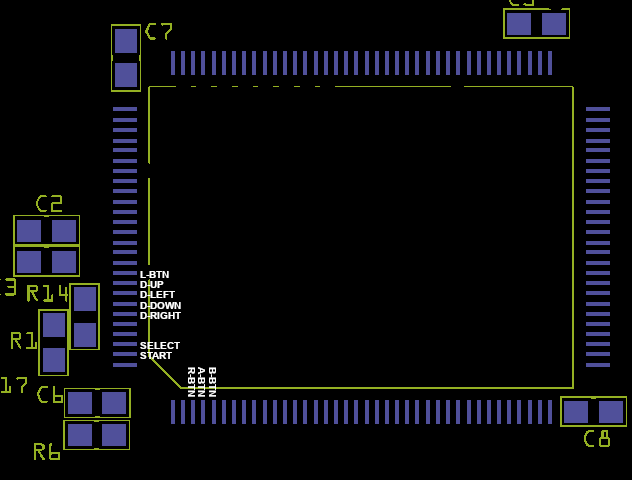
|
Step 15
Remove the power switch from the spartan edge board. Easiest way is to use flat flash cutters. Leave the legs in if you plan to use the flexcable for the powerbutton.
Step 16 (Skip thsi step if you have the power flexcable)
Wire in the power button. First add one wire (purple), then attach the remaining 3 wires to the switch as shown. Make sure that you do not forget the bridge.


Step 17
Time to assemble the unit. Make sure the small alignment part is added first and set up the shell as shown in the image. Insert the cartridge plastic part by slightly bending it an placing it. Also add the cartridge eject lever.


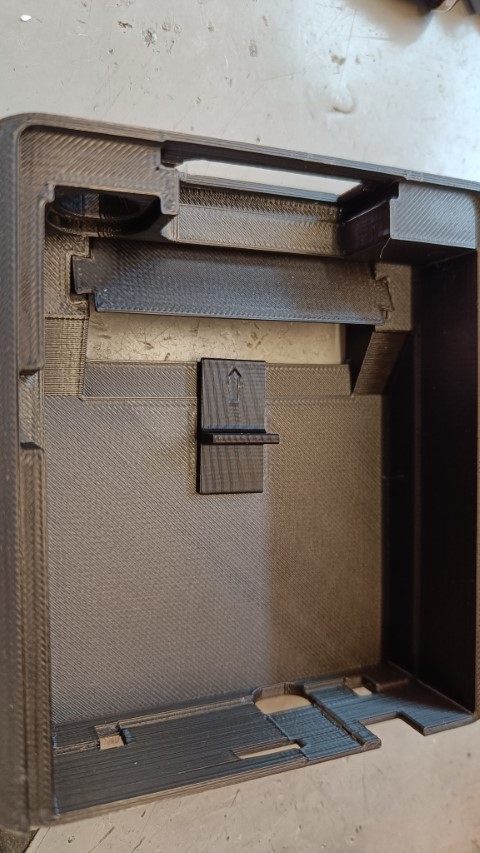
Step 18
Slowly slide in the whole pcb sandwich until all ports align. This is a tight fit. Make sure the powerbutton is oriented + left - right if you use the flexcable. Now insert the power button and fasten the nut. Now finish soldering the wire or install the flexcable
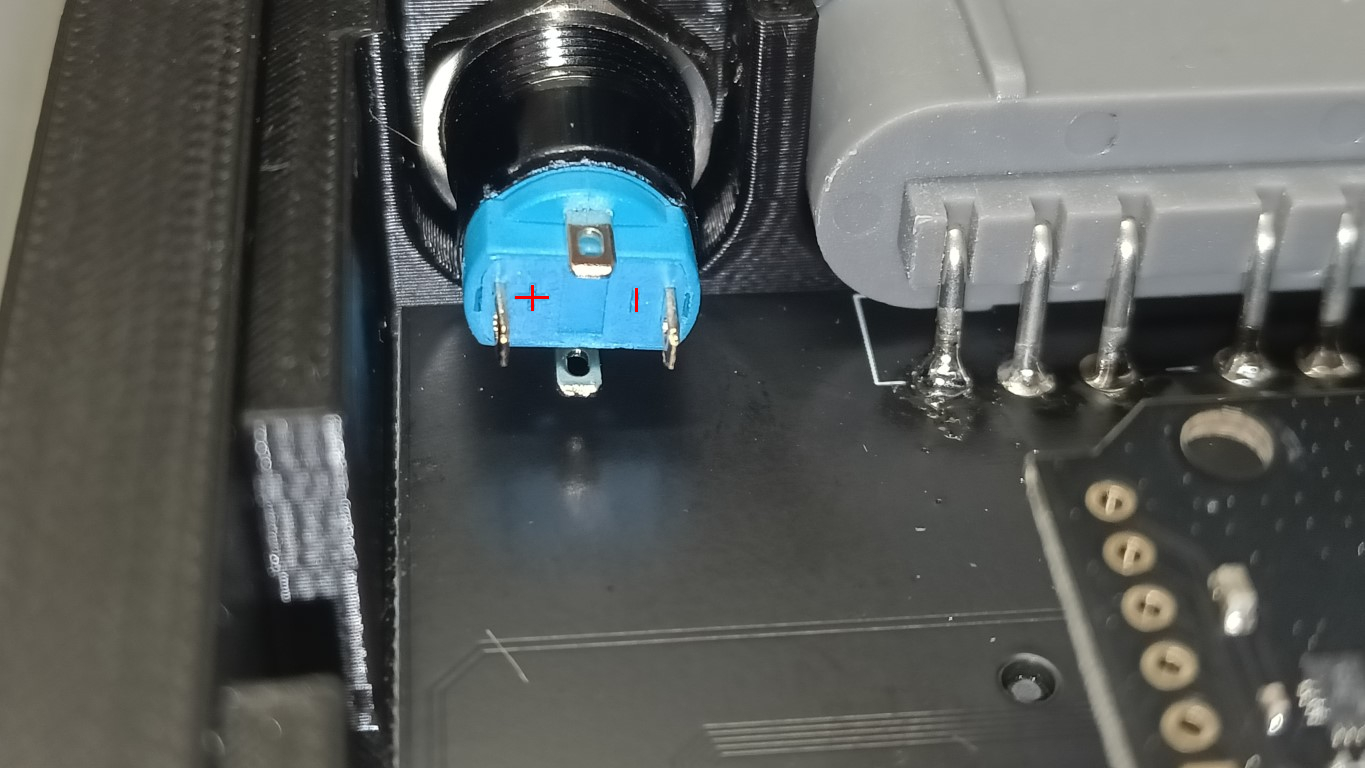
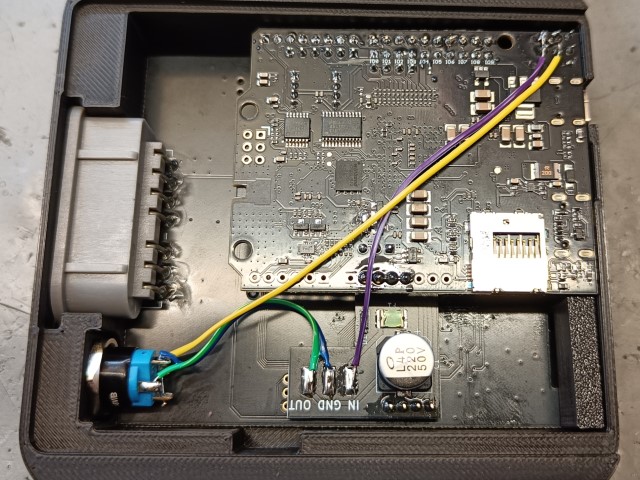
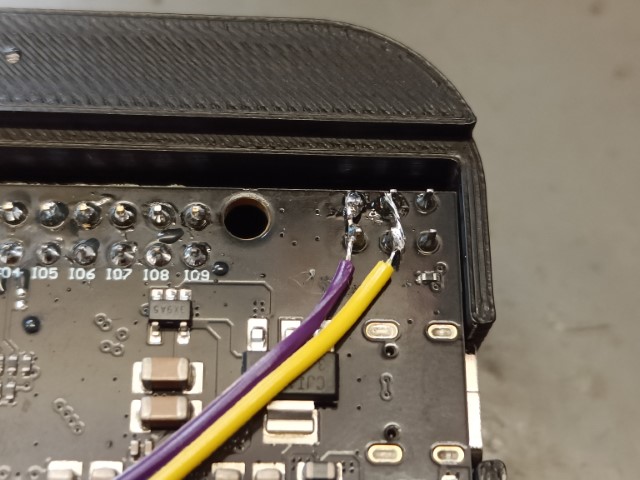

Step 19
Add the U piece and close everything up with the press fit lid.
